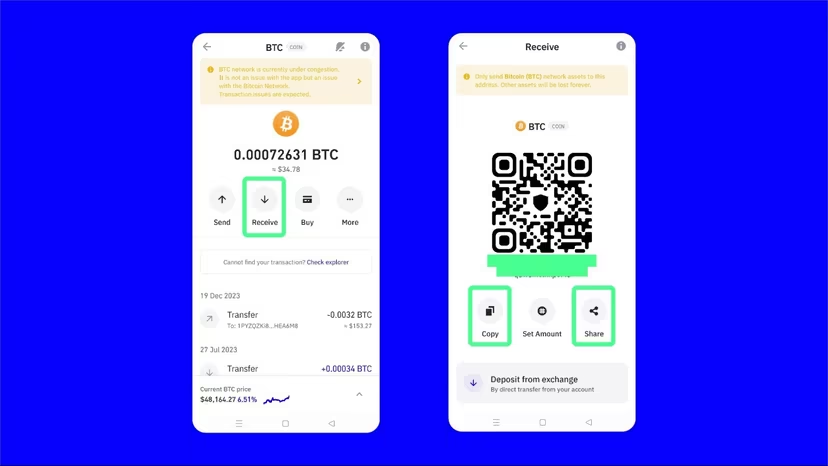What is Trust Wallet & what does it do?
Dowload Trust Wallet
Install Trust Wallet on your mobile device
- Go to https://trustwallet.com/download to install Trust Wallet.
- Then, open the app and click on ‘Get Started’ to start the setup process.
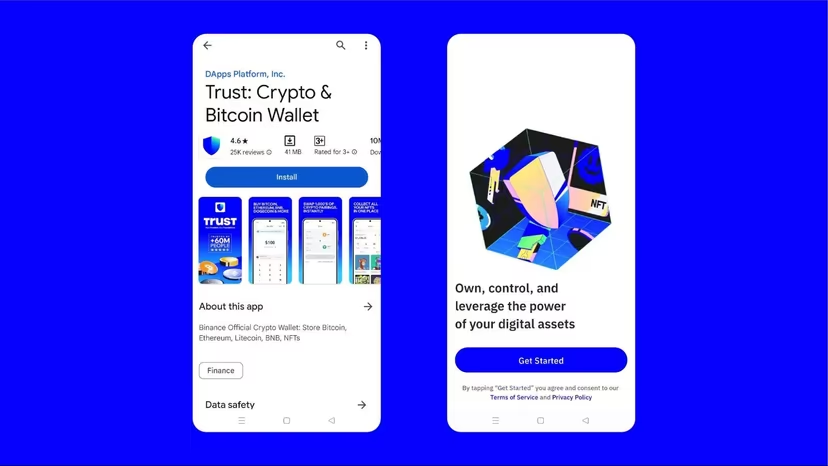
- By clicking on ‘Get Started,’ you will automatically show that you agree and consent to Trust Wallet’s ‘Terms of Service’ and ‘Privacy Policy’.
- Next, select ‘Create a new wallet.’ Trust Wallet will require you to back up your secret phrase. You can choose to back up your secret phrase manually or to Google Drive, iCloud, in the case of iOS devices.
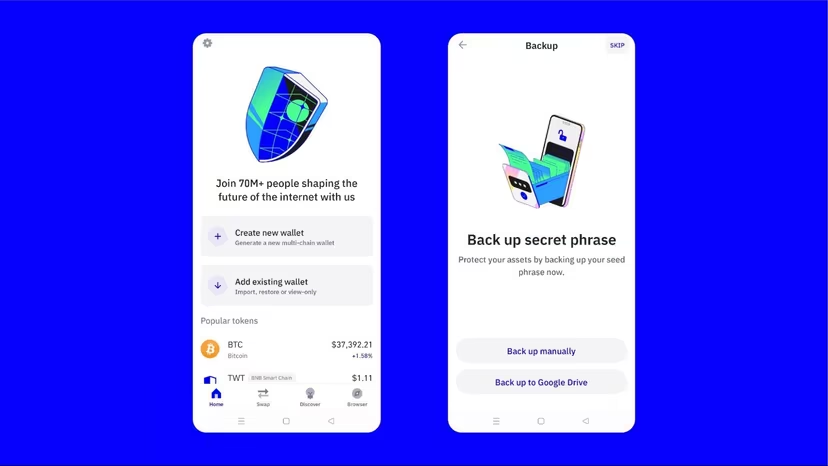
To manually back up your Trust Wallet, you’ll need to note down a 12-word secret passcode that will allow you to recover your wallet in case you lose access to it or change your smartphone device.
- Remember to accept the Trust Wallet guidelines as shown below, then click on ‘Continue.’
- Next, write down the 12-word secret phrase in the order shown and click on ‘Continue.’
- You’ll need to select only four random words of your seed phrase in the number they were shown as. Select the four words and click ‘Confirm.’
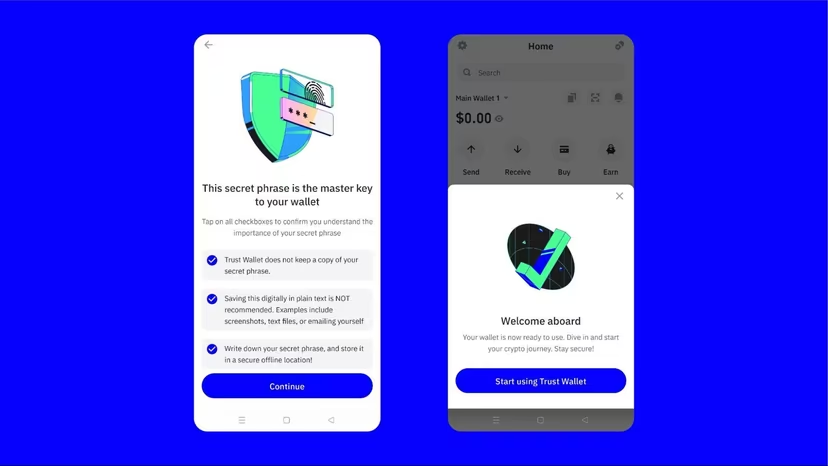
- You’ll then have to create a six-digit passcode or set up your biometric protection (fingerprint or FaceID). This will help provide an extra layer of security when using Trust Wallet.
- Next, confirm your passcode and proceed to back up your wallet.
And that’s it! You have successfully created your Trust Wallet and are ready to start using the app to buy, sell, and swap 1M+ digital currencies and tokens on your smartphone.
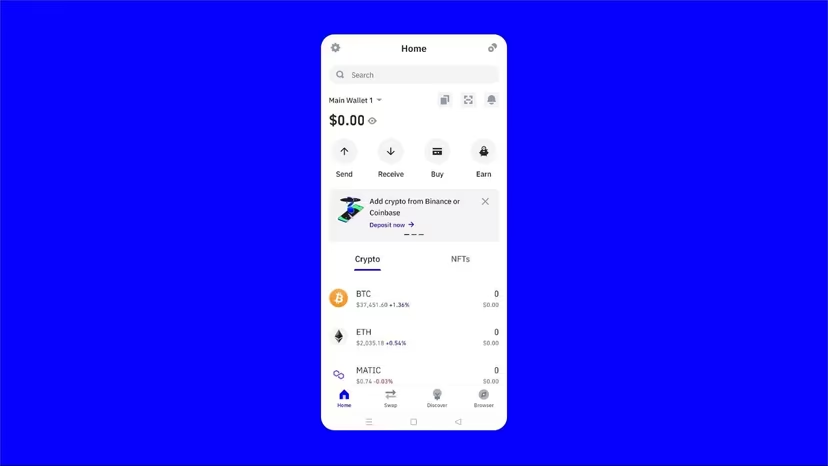
Remember, storing your secret phrase securely is important. Losing your 12-word secret phrase means losing access to your account and funds.
There are various ways that you can store your Trust Wallet secret phrase. For starters, you can write it down on a piece of paper and keep it in a secure place or store it inside your Password Manager.
Alternatively, you can also engrave your secret phrase on a metal sheet. Now that you know how to download and create your Trust Wallet account, let’s take a look at how you can import a wallet on the app.
How to buy crypto with Trust Wallet
To buy Bitcoin with Trust Wallet, go to your Main Wallet, click on ‘Bitcoin,’ and then select ‘Buy’.
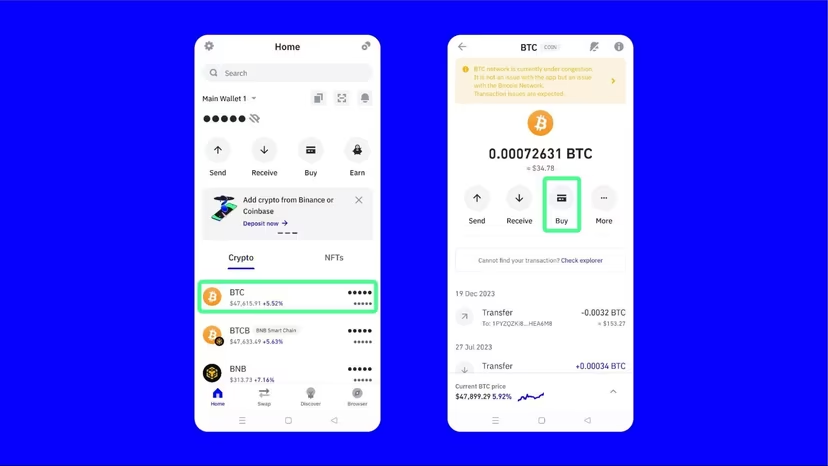
- Next, type in the amount of BTC you want to buy.
- Once you key in the amount you want to spend, click on ‘Buy with Credit card’ to continue with the purchase.
Note: It’s important to note that Trust Wallet does not sell crypto. Thus, all crypto purchases will be made via third-party providers.
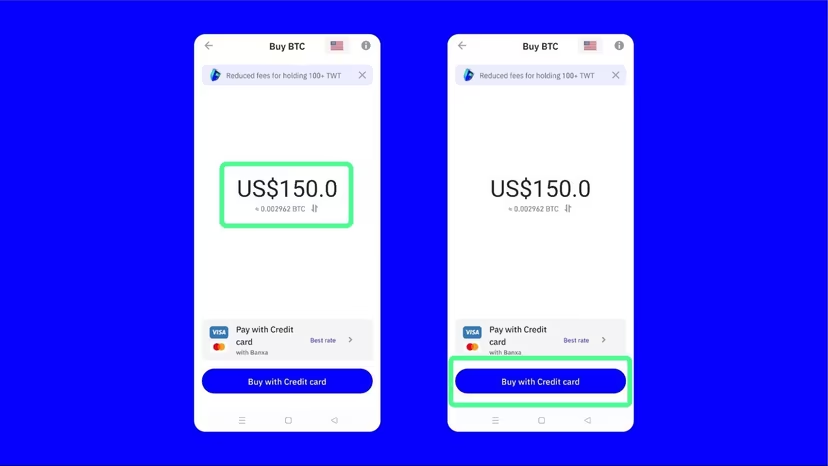
Alternatively, you can also click on the ‘Pay with Credit’ button and select from the third-party provider list a provider you want to buy BTC from based on the rates that work for you.
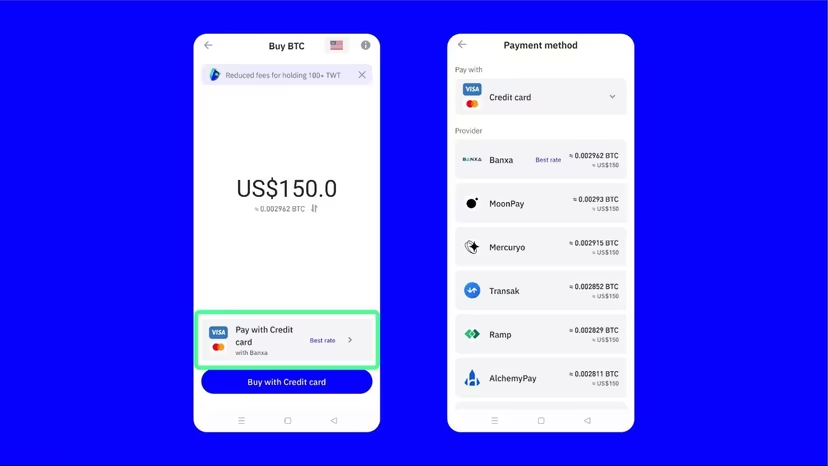
For this guide, we are choosing MoonPay as the third-party provider to buy BTC.
- After selecting MoonPay, Trust Wallet will redirect you to the MoonPay website to complete the purchase. With MoonPay, you can choose the currency you want to purchase BTC with.
- MoonPay will then show you the amount of BTC you will get into your Trust Wallet once the transaction is successful.
- Next, confirm the amount entered on the MoonPay site and click on ‘Continue.
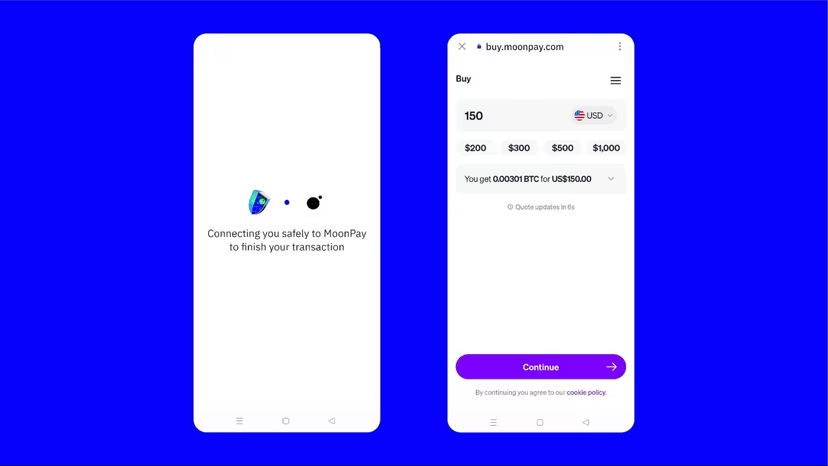
- Next, MoonPay will ask you to enter your email address and click on ‘Continue.’ This will allow the provider to send you a six-digit verification code.
- Proceed to enter the verification code and click on ‘Continue.’
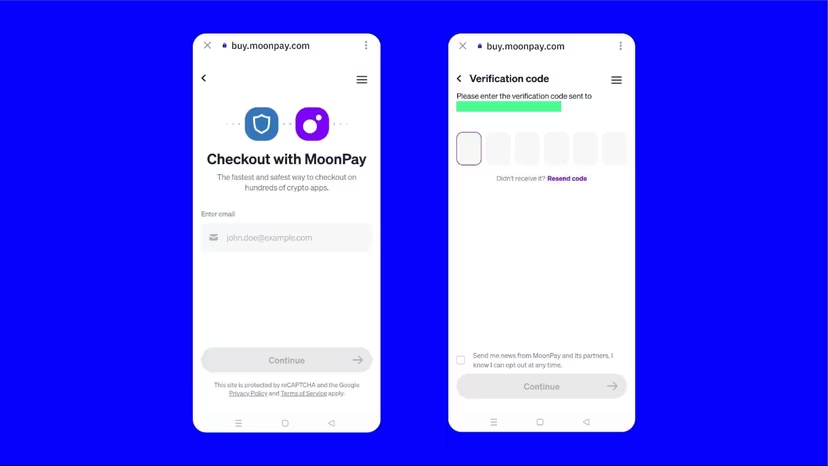
From there, MoonPay will require you to enter personal details like your name, date of birth, billing address, and debit card details. Next, confirm the transaction.
If your purchase is successful, you’ll receive a notification of the same, and your BTC will be deposited into your Trust Wallet as soon as possible.
Sending and receiving crypto
In this example, we’ll use Bitcoin (BTC), although Trust Wallet allows you to send, receive, and manage 10M+ assets.
- To send and receive Bitcoin using your Trust Wallet, go to the Main Wallet and click on ‘Bitcoin.’
- Then, click on ‘Send.’
- Next, enter the wallet address that you want to send BTC to and the amount, then click on ‘Continue’ at the top right-hand corner of your screen.
- Always ensure that you have enough Bitcoin in your wallet to also cover the transaction fee.
- Proceed to confirm and complete the transaction. You will be able to see the transaction under your Bitcoin tab.
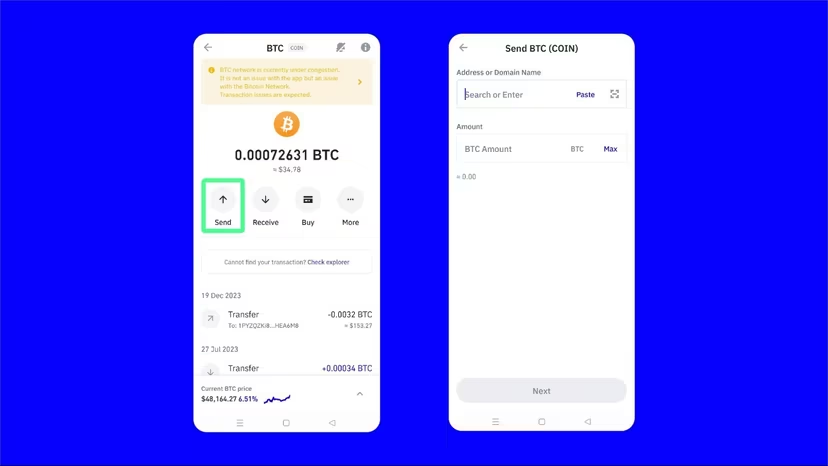
- To receive Bitcoin, click on the ‘Receive’ option and copy or directly share your Bitcoin wallet address with yourself or the person sending you the BTC.
- Once they can successfully process the transaction, you will get a notification from Trust Wallet, and the transaction will be recorded under your Bitcoin tab.